How to Use Ahrefs Backlink Checker to Its Full Potential
Ahrefs Backlink Checker is one of the most powerful backlink tools with an extensive link index to store large data volumes. It has 398.49 billion crawled pages, 2.81 trillion external backlinks and 22.79 trillion internal backlinks crawled.
Also, Ahrefs offers different backlink analysis tools across their site from the overview page where you can see earned referring domains trajectory to specific hubs to understand the best pages for link growth and links overall.
Then, how to make full use of Ahrefs Backlink checker?
Here’s what you need to know about Ahrefs Backlink Checker and how it can help you to get more high quality backlinks.
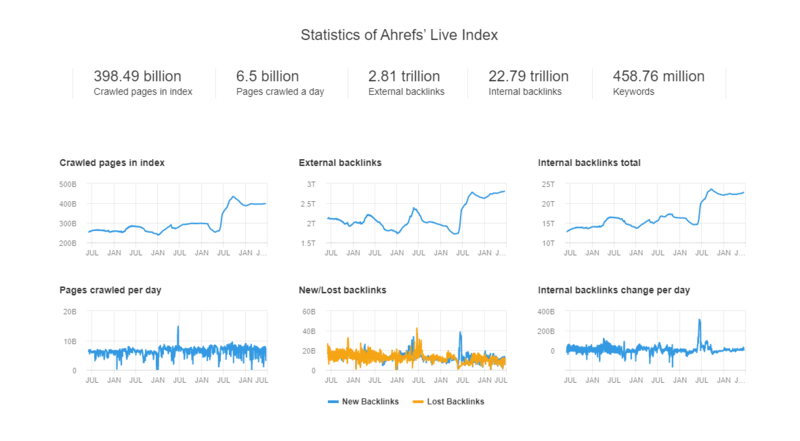
Note: All listed features of Ahrefs Backlink Checker below are based on the Premium Ahrefs. If you don’t want to purchase the product right away but want a sneak peek of how it works, Ahrefs has a free backlink checker tool, where you can check out the main backlink reports. The only downside is that you have access to very limited information.
Contents
#1. Site Explorer
Site Explorer > Enter A Site
To look at a site (or page’s) links, just pop a homepage or page URL into “Site Explorer”:
And you’ll get a dashboard with info on that site’s backlinks, metrics and organic traffic.
When you scroll down, you’ll find other useful information such as:
- Referring domains and pages pointing to your website
- New and lost referring domains
- New and lost backlinks
- CTLDs (Country Top Level Domains) distribution
- Anchors cloud, anchor phrases and terms
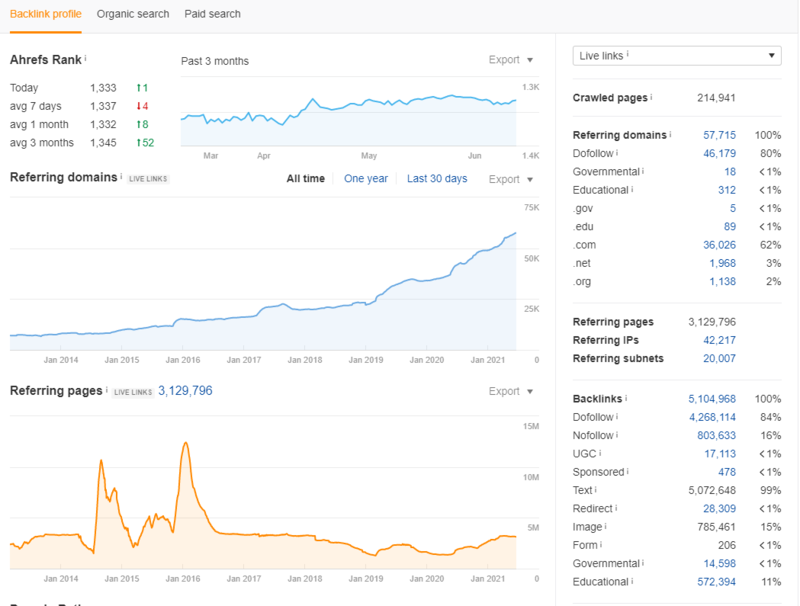
What You Can Do with This Report
- This is particularly useful for quickly analyzing competitors. For example, you can analyze the growth in backlinks and organic traffic for a competitor over time.
- You can also use this report for getting a quick idea of how your own website performs in terms of keywords, backlinks, etc.
- If you are doing analysis on the fly for clients on the phone, this is the view you will use to make your own judgment of the overall situation of the site.
#2. Backlink Profile
Site Explorer > Enter A Site > Backline Profile > Backlinks
This is where the real fun begins. From Backlink Profile, you can get an in-depth look at the backlink profile of any URL. You can also use powerful filters to dive deeper.
You can filter and sort by:
- Language
- Link type (DoFollow, NoFollow, Redirect, etc.)
- Platform (Blogs, Wiki, Comment Systems, etc.)
- Domain Rating (DR)
- URL Rating (UR)
- Referring domains
- Etc.
If a site has a tons of backlinks, I recommend going to “Link type” > “Dofollow”. In this way, you can pass tons of less worthless nofollow links.
Still a lot of links? You can further hit the “One link per domain” or “Group similar links” button. In this way, you can get a general idea of who links to the target website.
For example, Ahrefs has 5,025,116 backlinks before any filtering. Then, I select “Group similar” and “Dofollow”. Now, here are only 172,521 backlinks which are easier for analyzing.
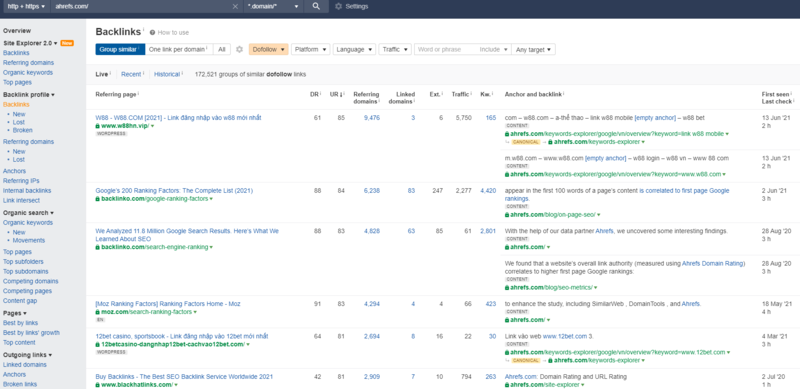
What You Can Do with This Report
Use the Backlinks profile report to see how and where competitors are acquiring links…and replicate their strategy in your business.
Pro Tips: You can sort the links by DR to quickly identify the highest authority link sources. You can also see the amount of monthly organic traffic that the page is getting. This can help you figure out which backlink might be driving the most traffic to your competitor. As a result, you’ll be able to determine which website you need to reach out to first.
#3. New Backlinks
Site Explorer > Enter A Site > Backlinks > New
This feature gives you a list of sites that just linked to your site (or a competitor’s site).
Ahrefs’ web crawlers are super-fast, so you’ll discover a lot of new links every single day.
At the top of the report, you’ll see a calendar view. This shows backlinks acquired on a day-by-day basis.
And below it, you’ll see a list of all the new backlinks over a certain time period.
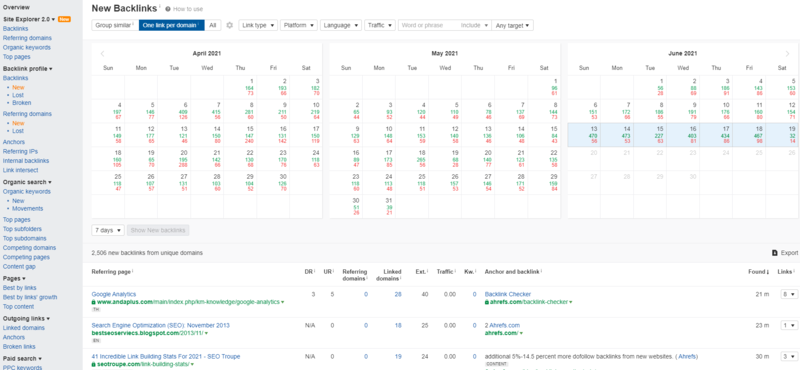
What You Can Do with This Report
- “New” backlinks show you link building opportunities that are working right now. For example, if your competitor got a link 3 years ago, it’s less likely the person that wrote that old article to add your link today. However, if you found that your competitor got a new link from a new or active article, you have more chance to get the same link too.
- “New” backlinks also help you see what’s working best in terms of link building right now.
#4. Broken Backlinks
Site Explorer > Enter A Site > Backlinks > Broken
This is a report showing pages that link to 404 pages on your target website. In this instance, there’s 221,641 broken backlinks pointing to the domain.
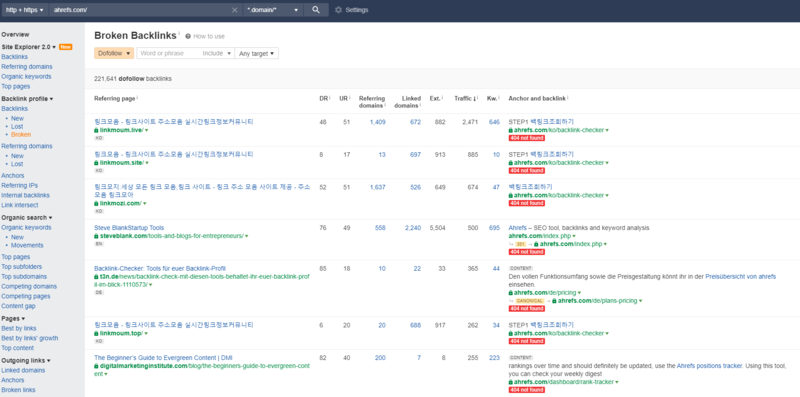
What You Can Do with This Report
With this report, you can find broken pages of your competitor. More importantly, you find the opportunity to replace the broken links with yours.
For example, neilpatel.com links to a broken page on ahrefs.com.If the topic is relevant to your site, you could create something on that topic, then ask those linking to the dead page to link to you instead.
#5. Referring Domains
Site Explorer > Enter A Site > Backlink Profile > Referring Domains
This report lists unique domains that have at least one link to the target website or URL. Check the Referring domains report to see every linking domain, along with useful SEO metrics.
- Domain Rating (DR)
- Ahrefs Rank (AR)
- Referring domains (followed)
- Linked domains (followed)
- Estimated organic traffic
- Links to target (total & followed)
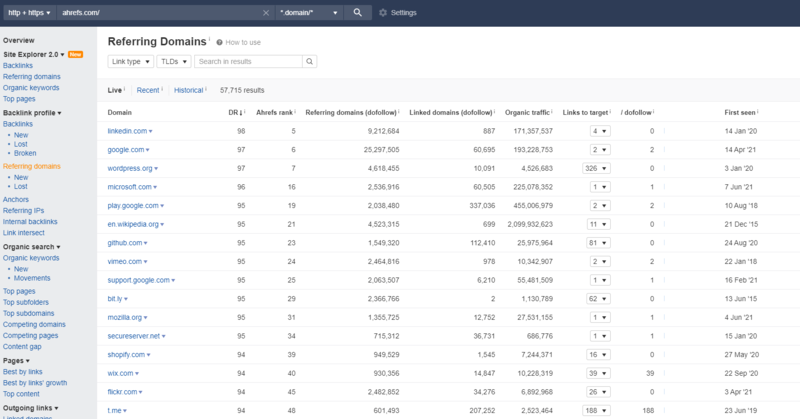
What You Can Do with This Report
See all websites linking to your target with domain-wide metrics. Then, you’ll find out who your competitor’s serial linkers are and how many times they are linking to your competitor’s website. Finally, this will give you ideas on how to expand your referring domains network by researching competitor’s referring domains.
#6. Link Intersect
Site Explorer > Enter A Site > Backlink Profile > Link Intersect
OR
Ahrefs>More>Link Intersect
The “Link Intersect” features is one of the most underused features in Ahrefs. It allows you to find all the websites that might be linking to your competitors but is not linking to your website yet.
Using this feature, you can input up to 10 of your competitors to compare their backlink profiles, providing intelligence on all the backlinks your competitors have acquired. Ahrefs extracts lots of information such as anchor text, backlink type, follow status, IP Address, and HTTP status.
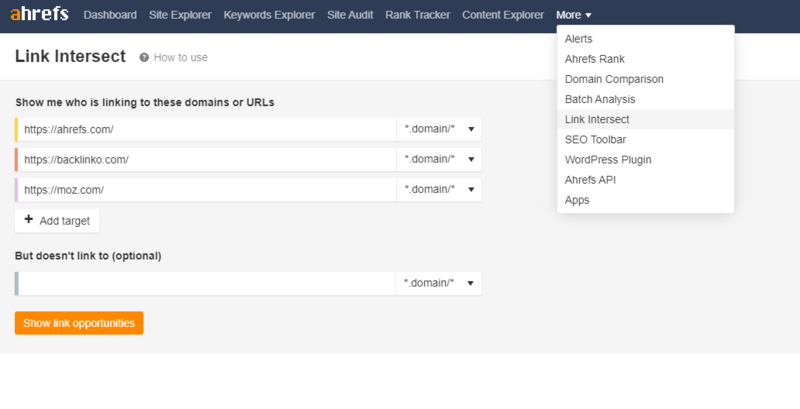
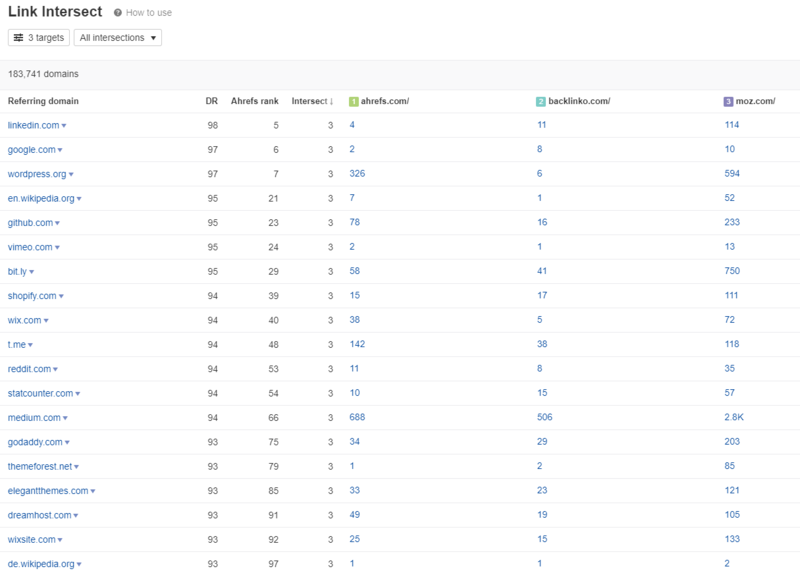
What You Can Do with This Report
Discover which sites don’t link to you-but do link to several of your competitors-to uncover link opportunities.
Whereas a site linking to one of your competitors won’t say much on itself, a site that links to 3 of your competitors’ sites but not to your site, is a missed opportunity. If they’re willing to link to these competitors, they might probably be willing to link to yours too.
#6. Best by Links
Site Explorer > Enter A Site > Pages > Best by Links
This is one of my favorites! The report shows you the most linked-to pages on target website.
For example, you can find which of the pages on your competitors’ websites received the most backlinks. If that post is doing so well, maybe you could write a similar blog post about it.
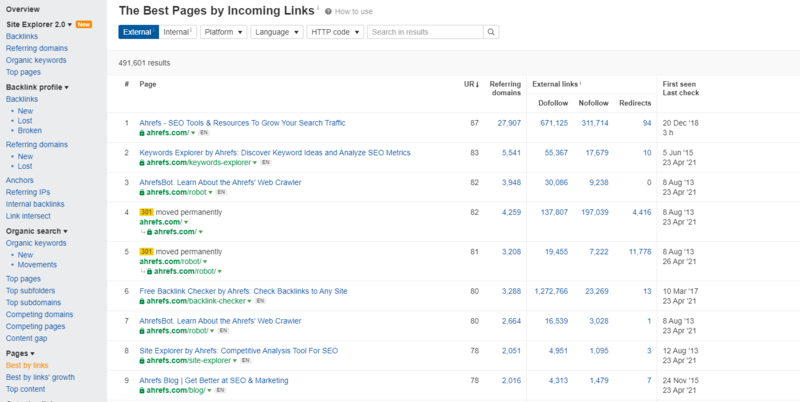
What You Can Do with This Report
- Discover what content types attract links. You can search a few well-known websites in your niche and this toll will give you a sense of what content types are driving the most links.
- This tool helps you discover your competitor’s most valuable assets in terms of backlinks. Then you can use this to create a better post to attract a lot of backlinks.
- Use the “404 not found” filter to find highly linked-to broken pages on any website and kickstart a broken link building campaign.
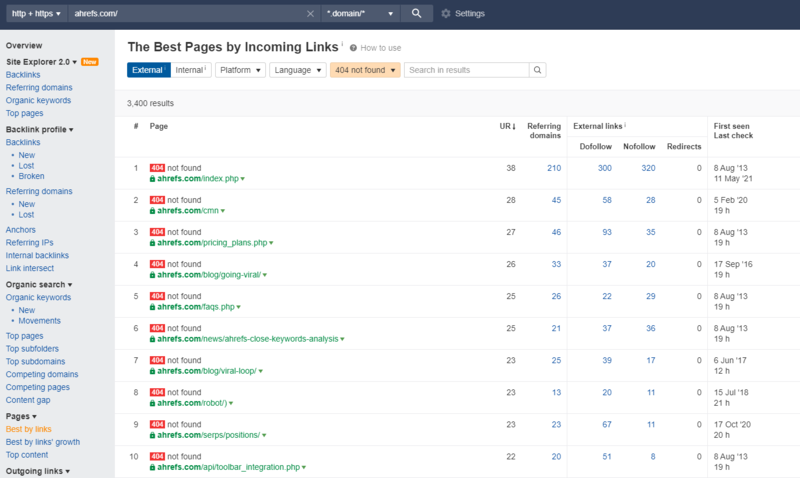
#7. Best By Links Growth
Site Explorer > Enter A Site > Pages > Best by Links Growth
This report shows you which pages on a domain have attracted the most links during the past 1, 7, and 30 days.
If a page is getting lots of links in short time, it may:
- Rank for keywords that journalists search for when looking for sources (and therefore attracts links naturally)
- Be a result of the site doing a lot of outreach for that piece of content (and if they’re having success, you could have success too)
- Rank for a high volume search term recently that will naturally acquire links over time
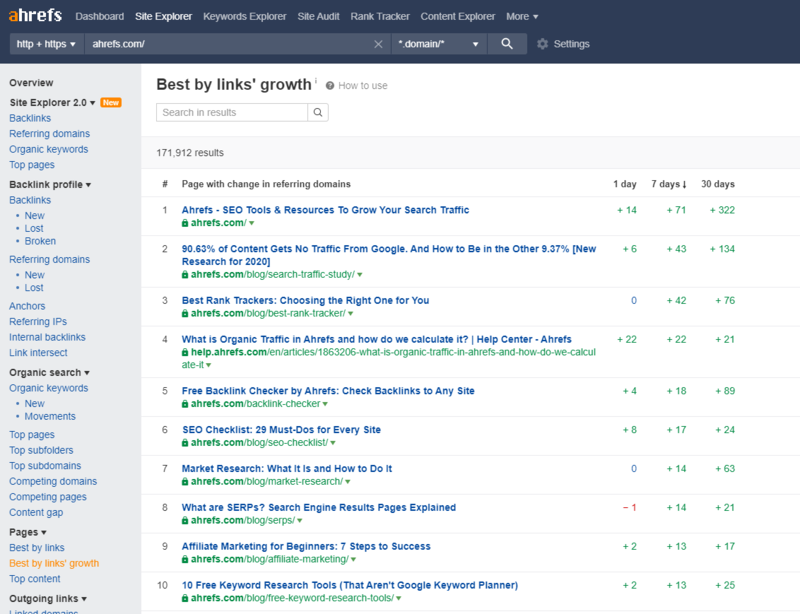
What You Can Do with This Report
This report helps you to identify the content that works for your competitors right now!
If you spot a page that has attracted a lot of links recently, take a look at the page and try to figure out why.
Next, publish something similar (but better) and replicate their success!
#8. Linked Domains
Site Explorer > Enter A Site > Outgoing Links > Linked Domains.
The Linked domains report shows SEO metrics for every outbound linked domain, along with useful SEO metrics.
- Domain Rating (DR)
- Ahrefs Rank (AR)
- Total followed referring domains
- Total followed linked domains
- Estimated organic traffic
- Number of links from the target (total & followed)
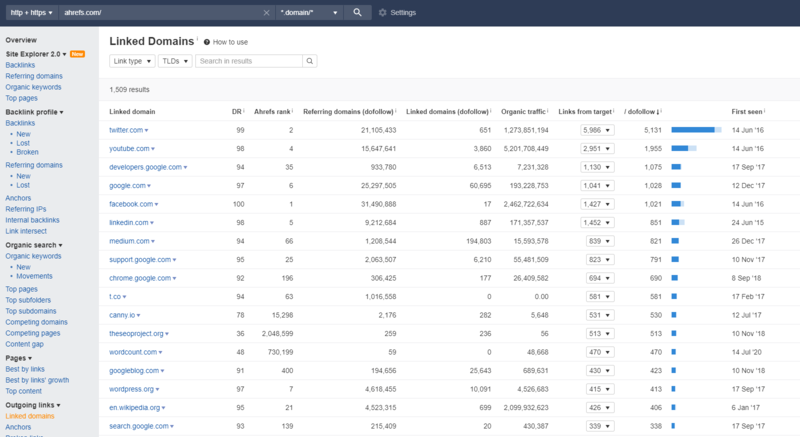
What You Can Do with This Report
See if you’re linking to irrelevant or unwanted domains. If you find that, you can delete the link from your website.
#9. Broken Links
Site Explorer > Enter A Site > Outgoing Links > Broken Links
This report shows all the pages within a target website or URL that contain broken outgoing links.
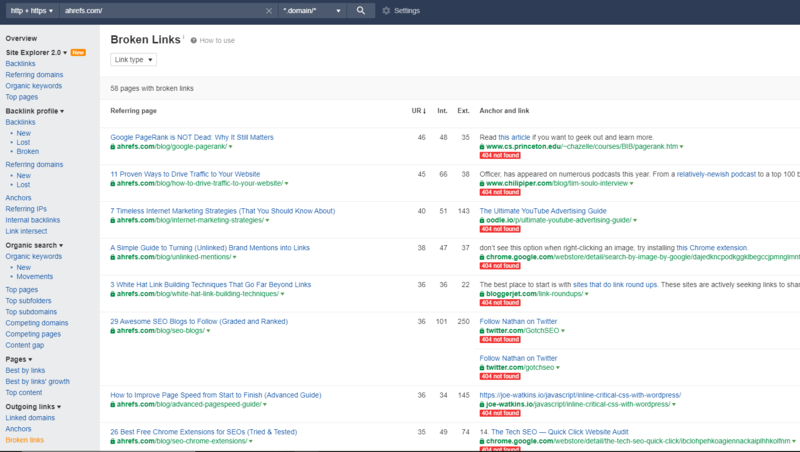
What You Can Do with This Report
- Find and fix broken external links. Broken links lead to poor user experience, so they’re worth fixing.
- Find broken link building opportunities. For example, ahrefs.com links to a broken page on bloggerjet.com. Hit the caret next to the URL of the dead page. Looks like there are 10 unique websites linking to the dead page. If the topic is relevant to your site, you could create something on that topic, then ask those linking to the dead page to link to you instead.
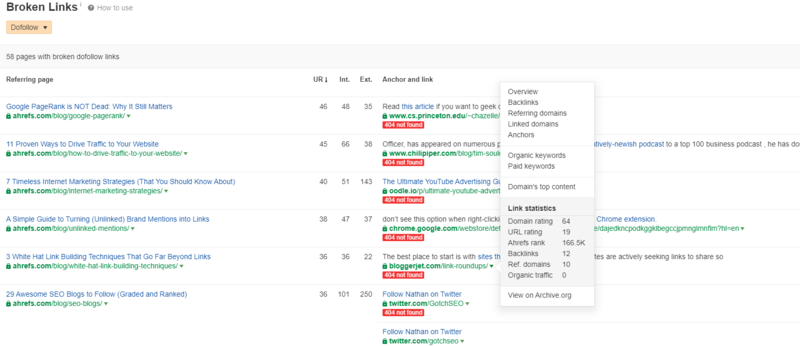
#10. Alerts
Ahrefs > More > Alerts > mentions > add alert > brand term(s)
Monitor the web for brand mentions
This report monitors your brand and your competitors’ brand mentions. Just enter a branded query or queries, set an interval, and Ahrefs will tell you about new brand mentions.

What You Can Do with This Report
Have you heard the unlinked brand mentions link building strategy?
For those of you unfamiliar with this strategy, sometimes people will mention (write about) your brand online but neglect to link to your website.
With Ahrefs Alerts, you can find new branded mentions automatically. Then you can check that if they’re linking to you. If they aren’t, reach out and request the addition of the link.
#11. Content Explorer
Ahrefs > Content Explorer
Initially, it is tool for content, but I use it as a backlink opportunity tool, too.
You can start by entering any keyword or phrase. Then, you’ll see the related pages.
What You Can Do with This Report
You can use this tool to find broken pages which are good for link building.
For example, I input “link building” and filter by “Only broken”. There are 200 broken pages that contain “link building” in the title.
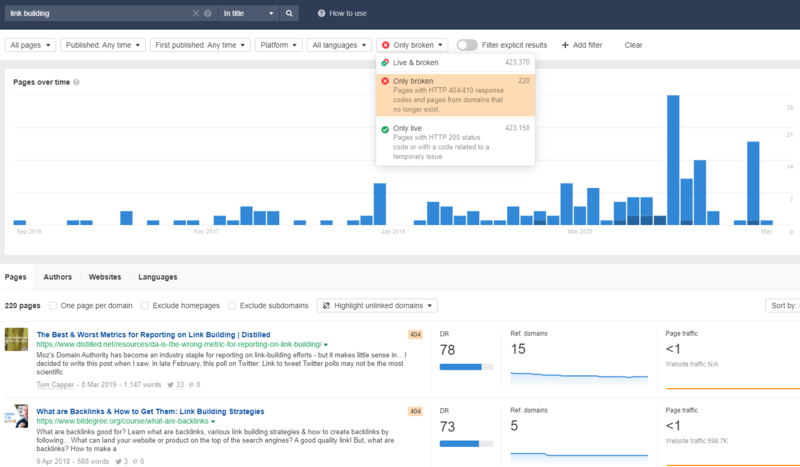
Now scroll down the list of pages and do a link analysis.
Look at the page titles to determine if these are subjects you could write about or you already have written. Then, take a close look at those pages that has more than 10 referring domains. Finally, export a list of sites linking to the broken pages and pitch your asset as a replacement.
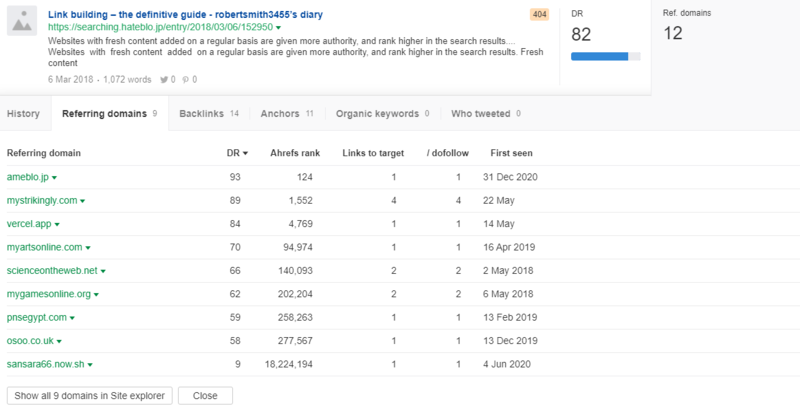
Final Words
There you have it! – 11 actionable ways to use Ahrefs for backlink checker.
There are tons of ways Ahrefs can help you earn quality backlinks. I must admit that I don’t know all of them, because other Ahrefs’ users often impress me with new creative use cases. If you know other ways to use Ahrefs creatively, let us know!
