Boost Your App Downloads with Samsung App Store (Galaxy Store)
Google Play store is doubtlessly a great place to publish your Android apps or games. However, we should notice that Samsung is the #1 Android smartphone brand globally and it has Galaxy Store which is installed in each Samsung smartphone by default.
Samsung Galaxy store is one of the most popular third-party stores. In this article, we will learn to upload and promote Android app or game on the Samsung Galaxy App store.
Related Post:
Boost Your App Downloads with Vivo App Store
Boost Your App Downloads with OPPO App Market Store
Boost Your App Downloads with Huawei AppGallery
Boost Your App Downloads with Xiaomi App Store (GetApps)
Contents
Part 1: What Is Galaxy Store?
Samsung Galaxy Store (marketed as Galaxy Store; formerly known as Samsung Apps and Galaxy Apps) is an app store used for devices manufactured by Samsung Electronics that was launched in September 2009. This premium app store is designed specifically for Galaxy device users that offers a boutique store experience.
It is where users organically discover amazing games, and exclusive and differentiated applications created by Samsung and third parties. Galaxy Store is focused on providing quality app experiences, app promotions, campaigns, rewards, and exclusive offers.
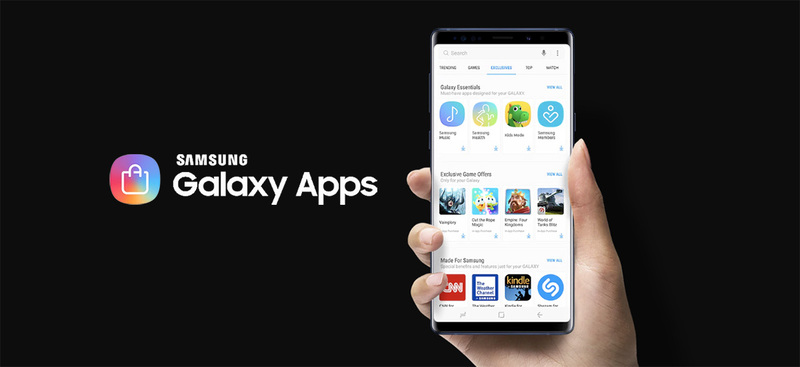
Part 2: Why Galaxy Store is Important to App Developers?
Why we need to pay attention to Samsung App Store? Because a lot of our target users are using Samsung smartphone and each Samsung smartphone has Galaxy Store installed by default.
Samsung is the #1 Android smartphone brand globally. At the end of march 2020, there were 992.4 million active Samsung smartphones in the world, claiming more than a quarter (26%) of the global smartphone market.
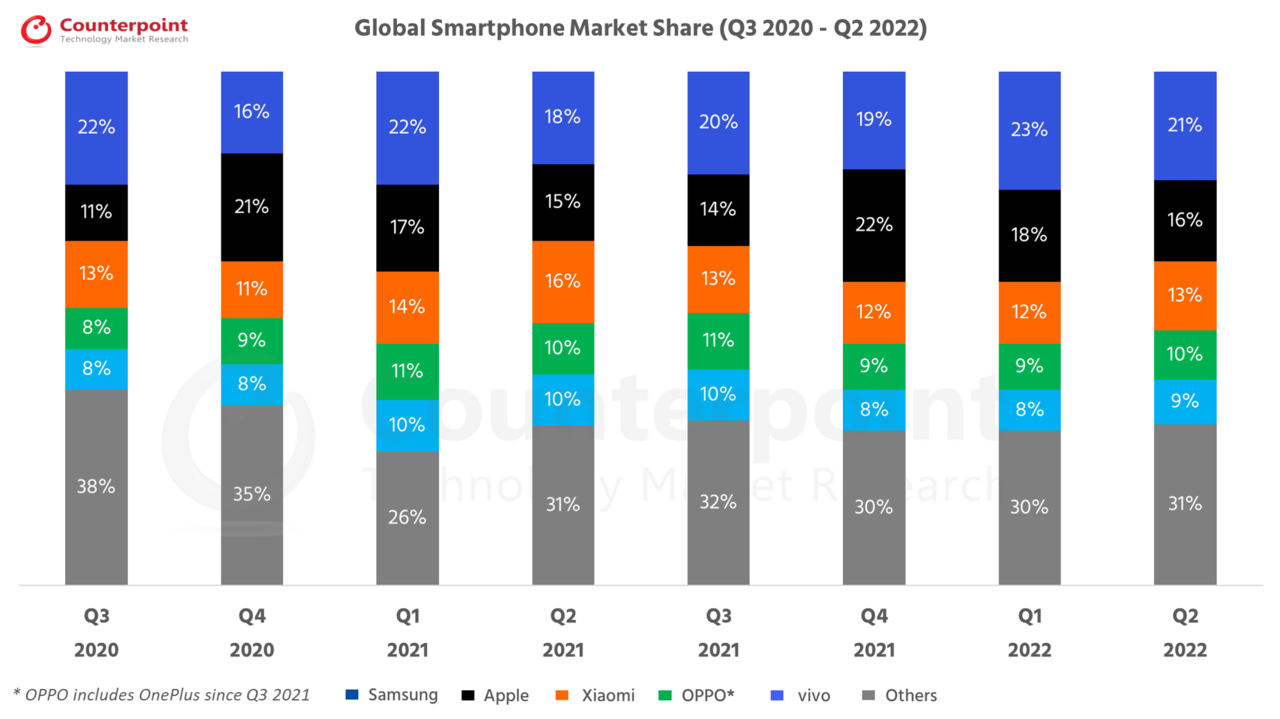
Part 3: Who is Samsung App Store for?
Galaxy Store is for all developers around the world expect for China. Especially, if you want to promote your apps and games in US, Europe and south Korea, then you should not miss Samsung Galaxy Store.
According to Counterpoint, Manufacturers’ market share of smartphone sales in the United States is led by Apple and Samsung, with a market share of 48 percent and 30 percent respectively, as of the second quarter of 2022.
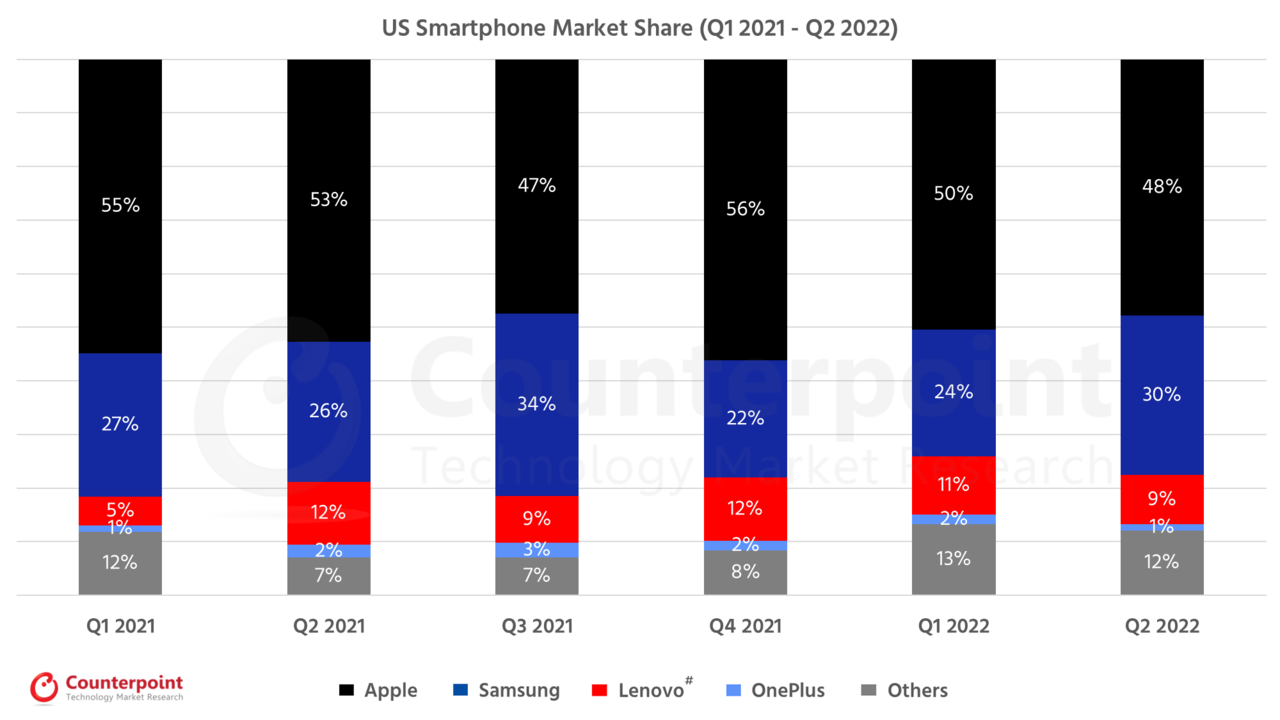
A report from Strategy Analytics indicates that Samsung has reached an all-time high market share of 72.3 percent in South Korea in the third quarter of 2020.

In Germany, France and Italy, Samsung’s market share is also higher than 30 percent.
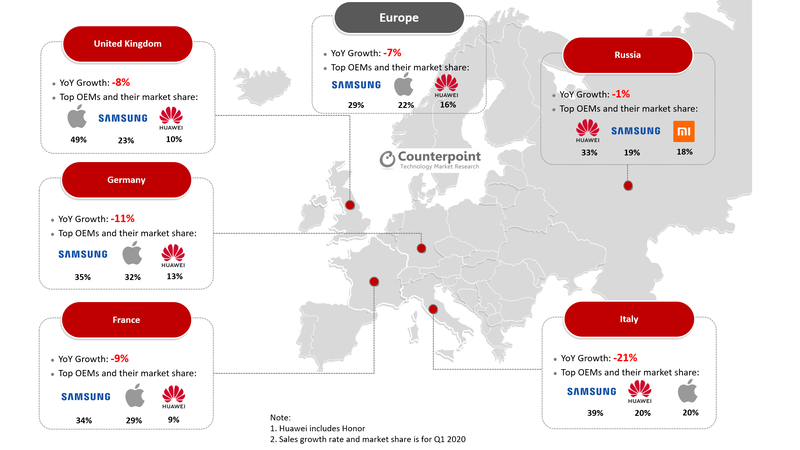
Part 4: How to Create Samsung Store Account and Publish Your Android App for Free?
Step 1. Sign up for a Samsung account
Before you do anything, sign up for a Samsung account. Using your Samsung account, you can register with Samsung Developers and Seller Portal and apply for commercial seller status.
Step 2. Register with Seller Portal
Seller Portal is used to manage your applications that are distributed in Galaxy Store. If you want to sell your app in Galaxy Store, you must have a Seller Portal account.
1) Select Membership Registration at the top of the Seller Portal.
2) Sign up for a Samsung Account or sign in with your Samsung Account.
3) Enter the additional information for the Seller Portal.
4) Go through email verification and finish registration.

Step 3. Apply for Commercial Seller Status
In Seller Portal, apply for commercial seller status if you are selling in-app items or apps. Commercial seller status is also required if you are testing Samsung IAP integration.
Step 4. Upload App to Galaxy Store
Note: If you already have apps in the Galaxy Store or Play Store? You can use Import My App and Import Google App features to add app information easily.
If you don’t have an app in Google Play, please prepare the following items in advance for app registration: apk file, app icon, screenshot, and app description.
1) Sign in to the Seller Portal.
2) Click “Add New App” in the top right corner and select the app type you would like to register.
3) Enter necessary information in the “App Information” tab.
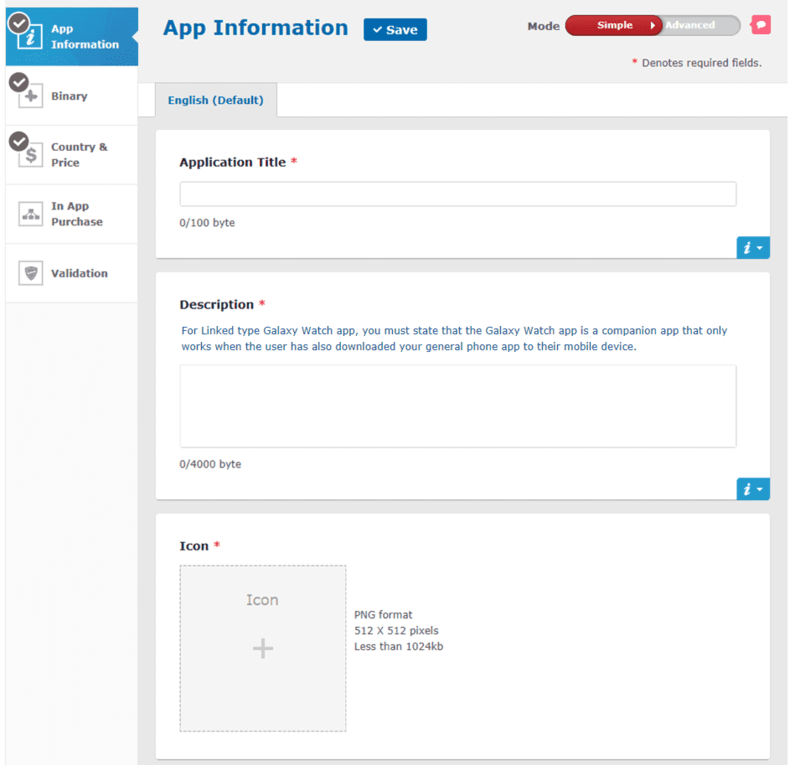
4). Fill in app information: app title, description, icon, screenshots, Hero Image, tags, etc.
5) Select the category for your application.
6) Define the age restrictions as per the contents of your application.
7) Add languages supported by your app or the game.
8) Scroll to the top of the page and click on Binary to upload APK of your game or the app.
9) Click on “Add binary” to upload your APK file.
10) In the pop-up window, click on “Check all” checkbox to select all the screen sizes, mark Google Mobile Service to No or Yes as per your requirement (mark “No” if you are using Google services in your app), click on “Upload” button to select and upload the APK file. Once the file has been successfully uploaded click on the “Save” button.
11) To submit your app for the publication, click on the Submit button given at the top of the page.
Step 5. Pre-Certify your app (Optional)
If you are working with the Samsung Business Development team, your new apps or major updates must be pre-certified. Pre-Certification helps to uncover issues before an app is submitted to Galaxy Store. If no issues are found, pre-certification can take around five days to complete.
Step 6. Review
Ensure that your app meets Samsung’s requirements and standards of quality to pass publication review.
Step 7. Set A Publication Date
Determine when your app becomes available in Galaxy Store. Your app can be published when it passes an initial review, on a set date, or you can manually control the release of your app. In Seller Portal, set the publication date in the Publication tab using the Start Publication field.
Part 5: How to Promote Your App in Samsung App Store to Get More Downloads?
After your app is published in Galaxy Store, learn more about promoting your app.
Available in over 180 countries, you can market your app to the hundreds of millions of active Galaxy device users who download billions of apps from Galaxy Store.
1. Create Galaxy Store Badges
Directly link users from your web site or social media channels to your app product detail page. Generate badges from Seller Portal after the publication of your app.
Promote your app and increase your downloads with a banner in Galaxy Store. How you request a banner depends on the app type and Galaxy Store location: Galaxy Themes (global), Galaxy Watch (global, except U.S.), Galaxy Watch and Android (U.S.-only)
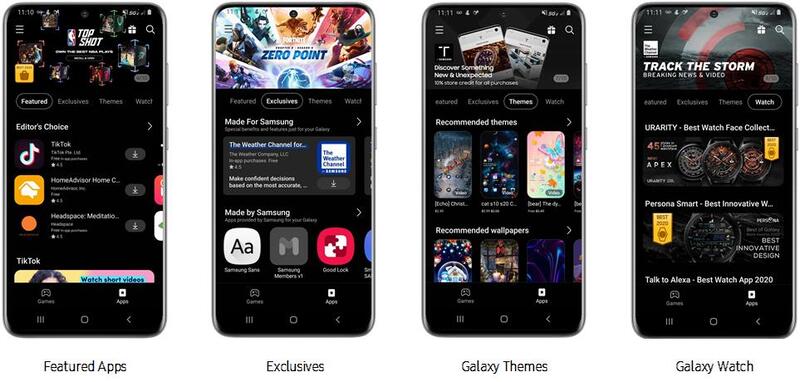
Promote your content and attract new customers using our social media kits, hashtags, and guidelines.
Conclusion
Samsung’s Galaxy Store has always been a decent alternative to Google’s Play Store, offering some exclusive apps for Galaxy owners.
Start to add your apps or games in Galaxy Store! You don’t always have to limit yourself to well-known traffic channels if users exist on less popular ones, let alone Galaxy Store is also a popular Android app store.
