Referral Traffic in Google Analytics – Everything You Need to Know
Referral traffic is an important metric to watch for inbound marketers. It allows you to measure the impact of social media traffic, PR placements, business listing sites, and other sites linking back to your own.
But obtaining correct referral traffic data on Google Analytics is not easy, as there may be spam referrals.
In this post, we’re going to explain what is referral traffic, how to check referral traffic and how to remove spam referral or self-referral in your reports.
Let’s go straight to the point.

Contents
What Is Referral Traffic?
A referral in Google Analytics happens when one website refers traffic to you—resulting in a new user clicking through to your website. Essentially, it’s a recommendation from one site to another.
Google Analytics helps you view these referrals, which then add to your understanding of how customers find your website and what they do once they get there.
Referral traffic can be a strong indicator of which external sources are most valuable in helping your business achieve its goals, proving once and for all, for example, whether your Facebook page really does add value.
How to Find Your Referrals in Google Analytics?
To view Referrals, go to Acquisition > All Traffic > Referrals. Once here, you’ll see a list of the sites that referred traffic to your site, sorted by Session volume. You can see metrics for the volume of traffic, engagement, and conversion performance.
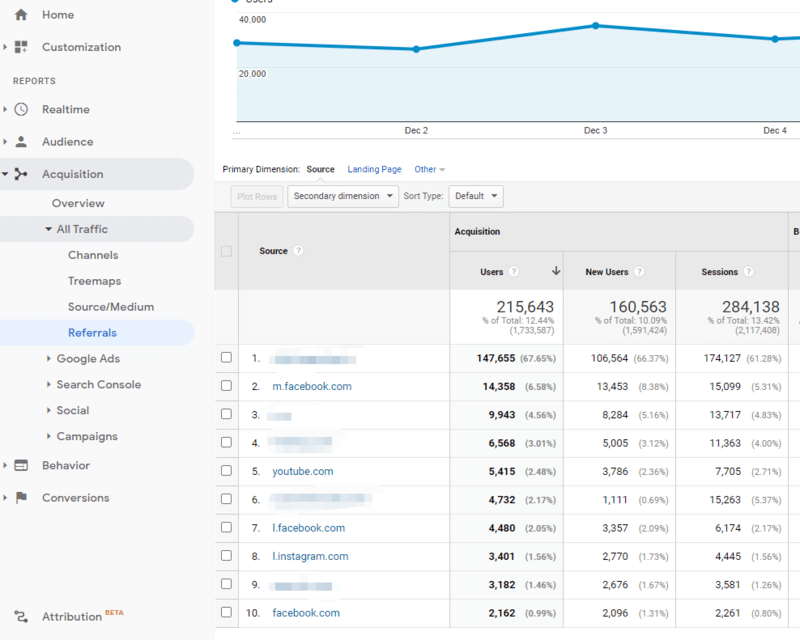
To get even more granular data, you can use the power of Google Analytics to segment your data. This breaks down your visitors into various types that you can compare side-by-side. Here’s how to segment these users in the Referral Report:
In the Acquisition menu, head down to referral drop-down. Then, click “Add Segment” and choose a segment from the list. Click Apply when finished and you should see the percentage of New Segment Audience. You’ll also see comparative data with this New segment that can help you in your analysis.
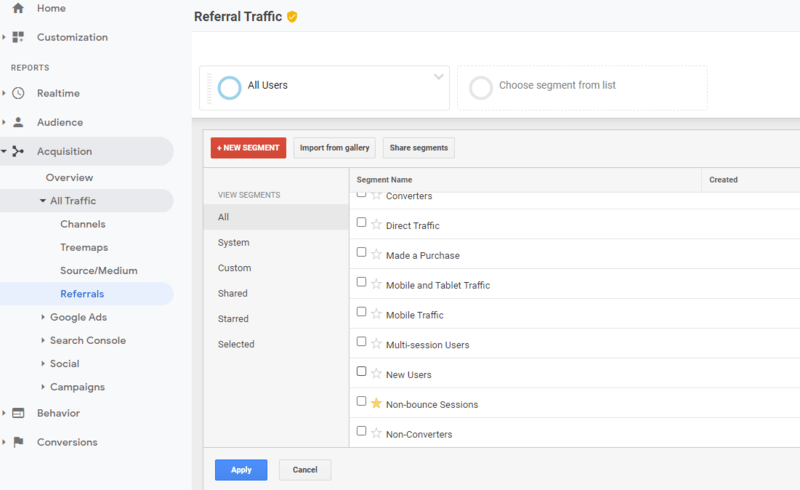
Also, Google Analytics gives you the ability to not only see the source domains of your referral traffic but also find the specific pages where people found your links and clicked on them. These specific pages are known as referral paths. To see this information in Google Analytics, head to Traffic Sources in the navigation menu. Under Traffic Sources, you’ll see Referrals. Click one of the referring site to view Referral Path.
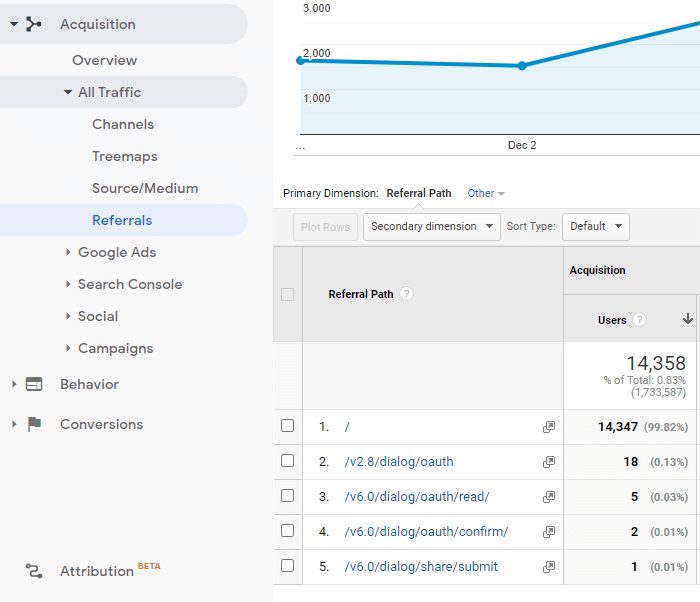
While discovering many valuable referrals, you might also notice sources that you don’t want included in the Referral Traffic report, such as referral spam and Self-referrals.
In the following parts, we’ll show you how to remove referral spam traffic and self-referral traffic.
Keep reading.
How to Remove Referral Spam Traffic from Google Analytics?
Referral spam, also known as referrer spam or ghost spam, is created by spam bots that are made to visit websites and artificially trigger a page view.
Most webmasters become aware of spam referrals when their site suddenly experiences a major influx in traffic.
Thankfully, most spam is easy to spot. Especially, the links that has a 100% bounce rate and a session duration of 0 minutes and 0 seconds. And, some spam websites are typically have odd domains with unprofessional names.
If you spot referral spam, you can use a ‘campaign source’ exclusion filter to remove it. To set up a Campaign Source Exclusion Filter, follow these steps:
- Within your Google Analytics account, select ‘Admin’
- Under ‘View’, (be sure to select your sandbox/test view) select ‘Filters’
- Click on ‘+ New Filter’
- Enter a ‘Filter name’ – something like “Exclude Referral Spam”
- Under ‘Filter Type’ select ‘Custom’
- Under ‘Filter Field’ select ‘Campaign Source’
- Enter your RegEx code (see example below) in the ‘Field Pattern’
- Test your new filter using the ‘Filter Verification’
- Click ‘Save’ to save your filter
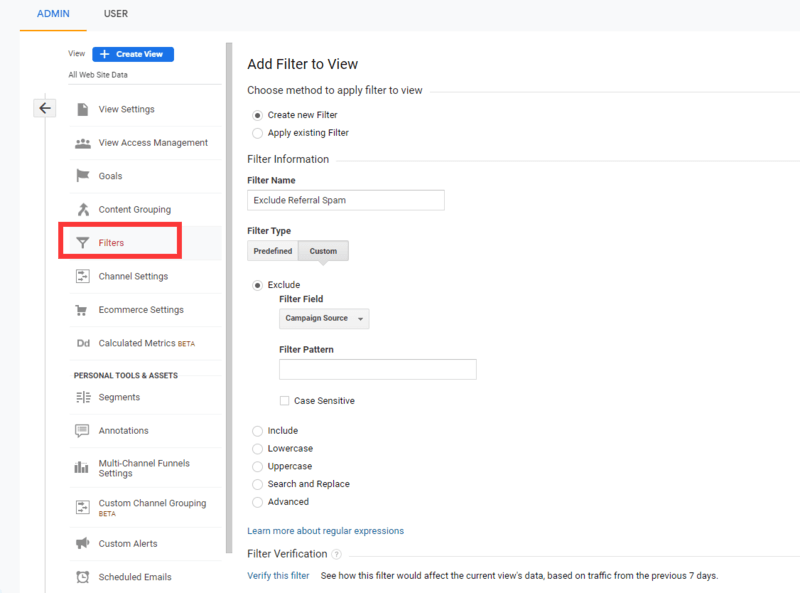
Note: If you’re new to filters, here are some important notes to keep in mind when creating them:
- Review Google’s Filter Guide
- Always keep an unfiltered profile, because the effects of profile filters cannot be reversed
- Always test filters in sandbox profiles before adding to your primary profile
- Filters do not apply to historical data, so you’ll need to create a segment to clean historical data.
- Spam referral are constantly coming and going, so you’ll need to monitor for new ones to add and old ones you can remove.
How to Fix Self-Referral Traffic in Google Analytics
Self-referrals occur when Google Analytics reports activity — sessions, conversions, revenue — as coming from one’s own domain. It can be caused by:
- Missing or broken Google Analytics code on certain pages;
- Different versions of Google Analytics among pages;
- Google Analytics not firing on time on certain pages;
- Cross-subdomain or cross-domain tracking problems.
To minimize self-referrals, use the most recent version of Google Analytics. If your website spans multiple subdomains (e.g., www.abc.com can link to www.blog.abc.com) or multiple domains (e.g., www.abc.com can link to www.xyz.com), ensure the Google Analytics tags are configured for these scenarios.
Also, set up in Google Analytics a Referral Exclusion List of all domains that should not appear as referrals.
The Referral Exclusion List is a list of domain names that Google Analytics treats as Direct traffic instead of referrals. When a user visits your site from a domain on the exclusion list, Google Analytics rewrites its source/medium information to be (direct)/(none) instead of whatever it would have been.
To set up your Referral Exclusion List follow these next steps:
- Open the Admin Panel in Google Analytics
- Select the Tracking Info menu item from the Property configurations
- Select the Referral Exclusion List menu item
- Make sure that only the root domain, without any www. or SSL protocol, is added to the Referral Exclusion List; not the sub-domains.
- Review account, profile, and view filters to ensure that sub-domains are not being blocked, or filtered in some way, from analytics.
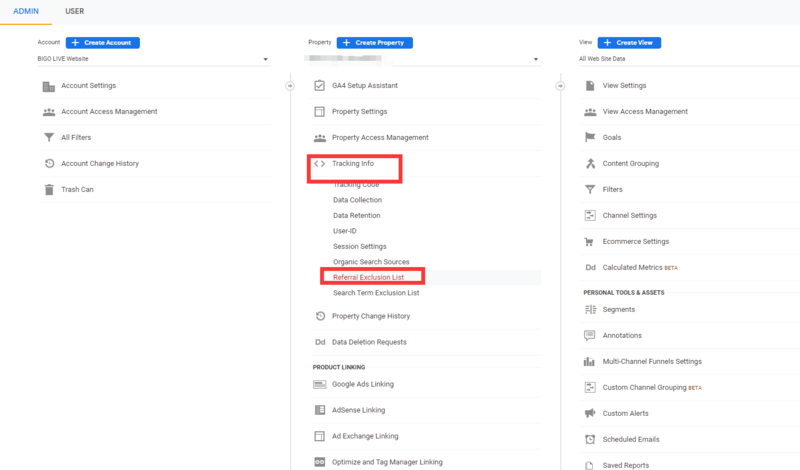
Wrap Up On Referral Traffic
It is important that you are checking your referral traffic on a regular basis, so that you can successfully identify some business opportunities and get rid of any ghost spam that could be making a negative impact on your reports in Google Analytics.
With the right numbers, you will be in a better position to make informed decisions. This can help you create effective marketing strategies to grow your brand.
