When & How to Disavow (Bad) Backlinks with Disavow Tool
We definitely know that backlinks are a strong ranking factor for Google. High-quality backlinks help to improve your ranking, while bad backlinks are harmful for your SEO.
Unfortunately, some unscrupulous competitors may use negative SEO to attack top-ranking websites, and building spammy backlinks (also called ‘bad’ or ‘toxic’ links) to a website is the most common method used. Also, some ignorant SEOs themselves will build a lot of spammy backlinks in order to manipulate search engines.
Luckily, if you don’t want to these bad backlinks hurt your website, you can use Google’s “Disavow Links Tool” to protect your site from link-related penalties.
This post will cover step-by-step when and how to use Google’s Disavow Tool. We strongly advise you to read the whole post before you disavowing backlinks.
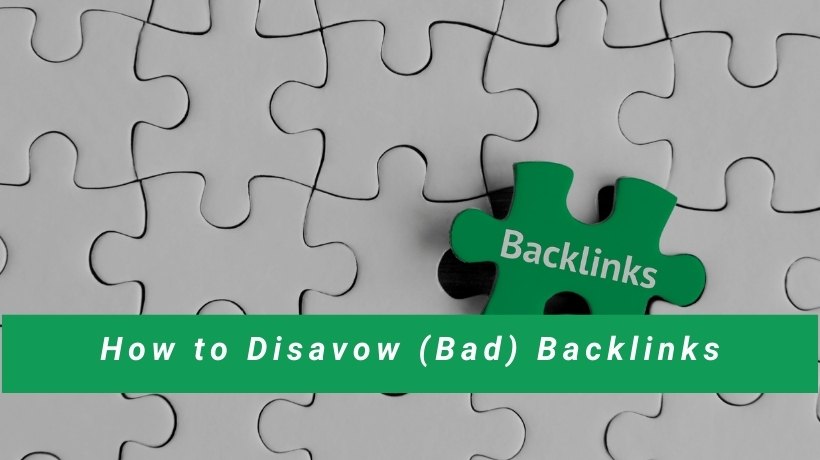
Contents
Why Disavow Links?
Google this Disavow tool to let website publishers notify google that they disown certain links, and they should not be used in ranking their website.
The disavow link tool helps prevent publishers from violating Google’s policies. Violating Google terms may lead to dropping your site rank, losing traffic, and removal of your website. Broadly speaking, by disavowing backlinks, you’re mitigating the consequences of:
- Poor link building practices you have implemented at some point, trying to cut costs or money;
- Someone intentionally builds bad links to your pages to make you less competitive.
Also, the disavow links tool is handy when you want to recover your website from a manual action. You can use the tool to disown all the bad or spammed backlinks and notify Google to restore your website.
When Should (Or Shouldn’t) You Disavow?
Many publishers believe they must identify low quality “spammy” links and disavow them. They believe that failure to do so can cause a site to lose rankings.
However, Google states that most sites should not need the disavow links tool.
“In most cases, Google can assess which links to trust without additional guidance, so most sites will not need to use this tool.”
And you should disavow backlinks only if:
“You have a manual action against your site for unnatural links to your site, or if you think you’re about to get such a manual action (because of paid links or other link schemes that violate our quality guidelines), you should try to remove the links from the other site to your site. If you can’t remove those links yourself, or get them removed, then you should disavow the URLs of the questionable pages or domains that link to your website.”
Let’s make it simple. You should use disavow tool only if
- You receive a manual action or a Google link warning in Search Console.
- You suspect an algorithmic ranking penalty based on links.
- You believe you might be a victim of negative SEO.
How to Disavow Links in Google Search Console?
Google’s disavow links tool requires you to submit a list of the pages you wish Google to ignore when evaluating your inbound link profile.
Step 1: Define Which Links You Want to Disavow
Well, first of all, how do you know that some low-quality backlinks hit your site? That’s where link auditing comes into play.
You can try a backlink checker tool to audit the link profile of your site. For example, Ahrefs backlink checker provides information such as the website URL rating, Domain Rating, Page Title, Internal Links, External Links, Text Before Link, Link Anchor, Text After Link and whether it is dofollow or nofollow. You can make use of these information to identify bad links.
Here are examples of bad links:
- Links from penalized domains.
- Links from link directories and link farms
- Links from ‘bad neighborhoods’ (porn, pharma, online gambling)
- A large number of links from unrelated websites
- A large number of exact-match anchor text links.
Step 2: Create A List of Links to Disavow
A disavow file is fundamentally just a text (.txt or .csv) file that contain a list of every link pointing to your domain that you want Google and/or Bing to ignore.
Below are some guidelines from Google on how to create your file.
- Specify one URL or domain to disavow per line. You cannot disavow an entire subpath, such as example.com/en/
- To disavow a domain (or subdomain) prefix it with “domain:”, for example: domain:example.com
- The file must be a text file encoded in UTF-8 or 7-bit ASCII
- The file name must end in .txt
- Maximum URL length is 2,048 characters
- Maximum file size is 100,000 lines (including blank lines and comment lines) and 2MB.
- You can include comments if you like by starting a line with a # mark. Any lines that begin with # will be ignored by Google.
Example:
# Two pages to disavow
http://spam.example.com/stuff/comments.html
http://spam.example.com/stuff/paid-links.html
# One domain to disavow
domain:shadyseo.comStep 3: Upload Your List to Google Search Console
- Sign into Google Search Console.
- Go to https://search.google.com/search-console/disavow-links.
- From the drop-down menu, select the website for which you are disavowing links.
- Upload disavow list. If you had uploaded a previous disavow.txt file, your new one will override that one. If your file has any issues, you will see error messages and be prompted to upload a corrected version.
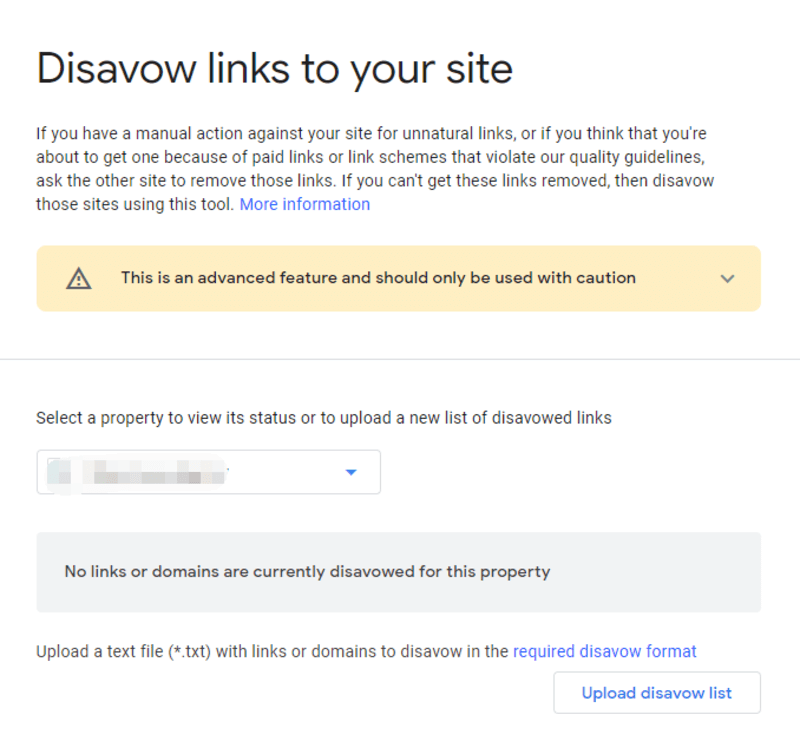
Use the Disavow Tool as the Last Resort
It is easy to create and upload a disavow file. However, my suggestion is to only disavow backlinks if you either have a manual action from Google or if you know that you have so many poor-quality backlinks that it’s dragging down your rank (and you suspect you’ll get a manual action sooner or later). Otherwise, it’s a little too risky to be worth it.
